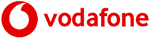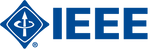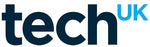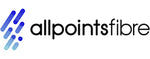Tutto quello che devi sapere sugli slot PCIe: una guida pratica per principianti
- , di Stephanie Burrell
- 15 tempo di lettura minimo
Nel mondo dell'informatica, comprendere i componenti hardware del tuo sistema può migliorare notevolmente le tue competenze tecniche e le capacità di risoluzione dei problemi. Uno di questi componenti cruciali è lo slot PCIe, un tipo di interfaccia di connessione standard presente sulla scheda madre della maggior parte dei computer moderni. Questi slot ti consentono di aggiungere schede di espansione, come schede grafiche, schede di rete o SSD, offrendo versatilità e la possibilità di aggiornare il tuo sistema secondo necessità. Che tu stia assemblando il tuo primo PC o semplicemente cercando di migliorare la configurazione esistente, acquisire una solida conoscenza degli slot PCIe può consentirti di prendere decisioni informate e ottimizzare le prestazioni del tuo computer. In questa guida approfondiremo gli aspetti essenziali degli slot PCIe, demistificandone le funzioni, le variazioni e come utilizzarli in modo efficace per le tue esigenze.
Comprensione degli slot PCIe
Cos'è uno slot PCIe?
Uno slot PCIe, o slot Peripheral Component Interconnect Express, è un'interfaccia sulla scheda madre di un computer che consente il collegamento di schede di espansione. Questi slot sono diventati lo standard per il collegamento di componenti ad alta velocità grazie alla loro capacità di trasferire dati a velocità elevata. Gli slot PCIe sono parte integrante dell'aggiornamento o della personalizzazione di un computer, poiché supportano varie periferiche come schede grafiche, schede audio, adattatori di rete o soluzioni di archiviazione aggiuntive. Questa flessibilità rende gli slot PCIe indispensabili sia per gli utenti occasionali che desiderano migliorare la funzionalità, sia per i professionisti che necessitano di componenti ad alte prestazioni per attività impegnative. Il design dello slot garantisce un trasferimento efficiente dei dati tra la scheda di espansione e la scheda madre, rendendolo essenziale per mantenere prestazioni ottimali del sistema. Comprendere il ruolo e la funzionalità degli slot PCIe è fondamentale per chiunque sia interessato a modificare o costruire il proprio PC. Questa conoscenza può migliorare significativamente la tua capacità di adattare il tuo sistema alle tue esigenze specifiche.
Tipi di slot PCIe
Gli slot PCIe sono disponibili in varie dimensioni, ciascuno progettato per ospitare diversi tipi di schede di espansione. Le dimensioni più comuni sono x1, x4, x8 e x16, con il numero che indica il numero di corsie, che determina la capacità di trasferimento dei dati. Uno slot x1, essendo il più piccolo, viene generalmente utilizzato per le schede con un minore consumo di dati, come le schede audio o di rete. Al contrario, gli slot x16 offrono la larghezza di banda più elevata e vengono utilizzati principalmente per le schede grafiche, che richiedono un notevole throughput di dati per funzionare in modo ottimale. La lunghezza fisica dello slot aumenta con il numero di corsie, accogliendo componenti più complessi. È importante notare che, sebbene una carta più piccola possa essere inserita in uno slot più grande, funzionerà solo con il conteggio delle corsie designate. Comprendere i tipi di slot PCIe e le relative applicazioni aiuta a selezionare lo slot appropriato per le proprie esigenze hardware, ottimizzando le prestazioni e le capacità di espansione del computer.
Storia della tecnologia PCIe
L'evoluzione della tecnologia PCIe è iniziata all'inizio degli anni 2000, come successore dei vecchi standard PCI, PCI-X e AGP. Introdotto da Intel, PCIe è stato progettato per soddisfare la crescente domanda di velocità di trasferimento dati più elevate e opzioni di connettività più versatili nei computer. La versione iniziale, PCIe 1.0, offriva un significativo salto di prestazioni, fornendo una velocità di trasferimento dati di 250 MB/s per corsia. Si è trattato di un miglioramento sostanziale rispetto ai suoi predecessori, consentendo una comunicazione più efficiente tra la scheda madre e le periferiche collegate. Nel corso degli anni, la tecnologia PCIe ha continuato ad evolversi, con versioni più recenti come PCIe 2.0, 3.0, 4.0 e 5.0, ciascuna delle quali raddoppia la velocità di trasferimento dati della generazione precedente. Questo rapido sviluppo ha assicurato che PCIe rimanga all'avanguardia nelle interfacce hardware dei computer, supportando i più recenti componenti ad alte prestazioni e tenendo il passo con le crescenti richieste dei moderni ambienti informatici.
Come funzionano gli slot PCIe
Spiegazione della configurazione della corsia
Gli slot PCIe utilizzano un'architettura basata su corsie per facilitare il trasferimento dei dati tra la scheda madre e le schede di espansione collegate. Ogni corsia è composta da due coppie di cavi, uno per l'invio dei dati e uno per la ricezione, consentendo la comunicazione bidirezionale simultanea. Il numero di corsie disponibili in uno slot PCIe, comunemente x1, x4, x8 o x16, determina la larghezza di banda dello slot. Più corsie significano più larghezza di banda e maggiore velocità di trasmissione dei dati, rendendo gli slot con più corsie adatti a componenti ad alte prestazioni come le schede grafiche. La scheda madre e il dispositivo devono supportare la stessa configurazione della corsia per ottenere prestazioni ottimali, ma gli slot PCIe sono versatili. Se un dispositivo richiede meno corsie di quelle offerte dallo slot, funzionerà comunque, anche se con una larghezza di banda ridotta. Comprendere la configurazione della corsia è fondamentale durante l'installazione o l'aggiornamento dei componenti, poiché garantisce di sfruttare al meglio le capacità dell'hardware, migliorando le prestazioni e l'efficienza complessive del sistema.
Larghezza di banda e velocità
La larghezza di banda e la velocità degli slot PCIe sono fattori cruciali che determinano le prestazioni delle schede di espansione collegate. La larghezza di banda si riferisce alla quantità di dati che possono essere trasferiti al secondo, mentre la velocità riguarda la velocità con cui questi dati vengono trasferiti. Ogni versione della tecnologia PCIe ha introdotto miglioramenti in queste aree. Ad esempio, PCIe 3.0 offre una larghezza di banda di 1 GB/s per corsia, mentre PCIe 4.0 la raddoppia a 2 GB/s per corsia. Con PCIe 5.0 la larghezza di banda delle linee dati aumenta ulteriormente fino a 4 GB/s per linea. Il numero di corsie in uno slot, ad esempio x1, x4, x8 o x16, moltiplica la larghezza di banda totale dello slot. Pertanto, uno slot PCIe 4.0 x16 può teoricamente fornire fino a 32 GB/s. Comprendere queste specifiche è essenziale quando si selezionano le schede di espansione, poiché garantiscono la compatibilità e ottimizzano le capacità prestazionali del sistema, in particolare per attività ad alta intensità di dati come i giochi o l'editing video.
Versioni PCIe
La tecnologia PCIe è stata sottoposta a diverse iterazioni, ciascuna delle quali ha apportato miglioramenti in termini di velocità di trasferimento dati ed efficienza. A partire da PCIe 1.0, che offriva 250 MB/s per corsia, la tecnologia si è rapidamente evoluta fino a PCIe 2.0, raddoppiando la larghezza di banda a 500 MB/s per corsia. Questo è stato seguito da PCIe 3.0, che fornisce una velocità dati di 1 GB/s per corsia, un progresso significativo che ha supportato le crescenti richieste di un’elaborazione dei dati più rapida. PCIe 4.0 ha ulteriormente raddoppiato la larghezza di banda a 2 GB/s per corsia, soddisfacendo le esigenze di elaborazione ad alte prestazioni. L'ultima versione, PCIe 5.0, raddoppia nuovamente a 4 GB/s per corsia, adattandosi alle applicazioni ad alta intensità di dati. Ogni versione rimane compatibile con le versioni precedenti, il che significa che le schede madri più recenti possono supportare le schede più vecchie, anche se non alla velocità più recente. Comprendere le versioni PCIe è fondamentale quando si aggiorna o si crea un sistema, poiché garantisce la compatibilità e massimizza il potenziale dell'hardware, in particolare per le attività che richiedono un throughput elevato.
Scegliere lo slot PCIe giusto
Valutare le tue esigenze
Quando scegli uno slot PCIe per il tuo sistema, è fondamentale valutare le tue esigenze specifiche per garantire compatibilità e prestazioni. Inizia identificando il tipo di scheda di espansione che intendi utilizzare, come scheda grafica, SSD o scheda di rete. Ciascuno di questi componenti può avere requisiti di corsia diversi per funzionare in modo ottimale. Ad esempio, una scheda grafica di fascia alta richiede in genere uno slot PCIe x16 per sfruttare tutto il suo potenziale. Considera la velocità di trasferimento dati necessaria per le tue attività; se lavori spesso con file di grandi dimensioni o richiedi un'elaborazione rapida dei dati, uno slot che supporti una versione PCIe superiore potrebbe essere utile. Inoltre, valuta lo spazio fisico disponibile nel case del tuo sistema, poiché alcuni componenti potrebbero richiedere più spazio. Comprendere questi aspetti ti aiuterà a scegliere lo slot PCIe giusto, assicurando che il tuo sistema funzioni in modo efficiente e soddisfi le tue aspettative in termini di prestazioni, sia per i giochi, il lavoro professionale o l'elaborazione occasionale.
Problemi di compatibilità
Quando si seleziona uno slot PCIe, la compatibilità è una considerazione chiave per garantire un'integrazione fluida e prestazioni ottimali. Innanzitutto, conferma che la scheda madre supporta la versione PCIe richiesta dalla scheda di espansione. Sebbene PCIe sia compatibile sia con le versioni precedenti che successive, l'utilizzo di una scheda in uno slot con versioni non corrispondenti potrebbe non massimizzare la sua potenziale velocità ed efficienza. Inoltre, valutare la configurazione della corsia: assicurarsi che lo slot fornisca corsie sufficienti (ad esempio, x1, x4, x8, x16) per soddisfare i requisiti della scheda per un trasferimento dati ottimale. Considera anche la compatibilità fisica; la scheda di espansione deve entrare nel case del computer senza ostruire altri componenti. Controlla che l'alimentatore (PSU) del produttore della scheda madre abbia connettori di alimentazione e potenza adeguati per supportare la nuova scheda, in particolare per le schede grafiche ad alto consumo energetico. Affrontare questi problemi di compatibilità garantisce che lo slot PCIe scelto supporti la scheda di espansione in modo efficace, evitando colli di bottiglia e mantenendo la stabilità e le prestazioni del sistema.
Rendi la tua configurazione a prova di futuro
Rendere la tua configurazione a prova di futuro implica la selezione di slot e componenti PCIe che rimarranno rilevanti man mano che la tecnologia si evolve. Scegli una scheda madre che supporti l'ultima versione PCIe, come PCIe 4.0 o 5.0, anche se i tuoi componenti attuali non richiedono larghezza di banda aggiuntiva. Ciò garantisce che il tuo sistema possa ospitare futuri aggiornamenti senza bisogno di una revisione completa. Valuta la possibilità di investire in una scheda madre con slot PCIe aggiuntivi, che offra la flessibilità necessaria per aggiungere nuovi componenti man mano che le tue esigenze informatiche crescono. Quando acquisti le schede di espansione, scegli quelle che offrono funzionalità avanzate e capacità prestazionali più elevate, che possono estenderne l'usabilità nel tempo. Inoltre, assicurati che l'alimentatore (PSU) abbia capacità e connettori sufficienti per supportare futuri aggiornamenti più potenti. Pianificando i progressi tecnologici, puoi mantenere le prestazioni del tuo sistema ed evitare aggiornamenti frequenti e costosi, garantendo che il tuo computer rimanga efficiente e in grado di gestire le nuove richieste per gli anni a venire.
Installazione e risoluzione dei problemi delle schede PCIe
Guida all'installazione passo passo
L'installazione di una scheda PCIe è un processo semplice, ma seguire un approccio passo passo garantisce una configurazione corretta. Inizia spegnendo il computer e scollegando tutti i cavi. Apri il case utilizzando un cacciavite per accedere alla scheda madre. Identificare lo slot PCIe appropriato, assicurandosi che corrisponda ai requisiti della scheda (ad esempio, x16 per una scheda grafica). Se necessario, rimuovere la piastra posteriore corrispondente dal case per consentire l'accesso allo slot. Inserisci con attenzione la scheda PCIe nello slot, esercitando una pressione uniforme finché non scatta in posizione. Fissare la scheda con una vite alla custodia. Per le schede che richiedono alimentazione aggiuntiva, collegare i cavi necessari dall'alimentatore. Una volta installato, chiudere la custodia e ricollegare tutti i cavi. Accendi il computer e installa tutti i driver richiesti dal sito Web del produttore. Questo approccio metodico garantisce che la tua scheda PCIe sia installata correttamente, pronta per migliorare le capacità del tuo sistema.
Problemi comuni e soluzioni
Durante l'installazione delle schede PCIe, gli utenti potrebbero riscontrare problemi comuni che possono influire sulla funzionalità. Un problema frequente è che la scheda non viene riconosciuta dal sistema, problema che spesso può essere risolto assicurandosi che la scheda sia inserita correttamente nello slot. Rimuovere la scheda e reinserirla, assicurandosi che scatti in posizione. Un altro problema è l'assenza di alimentazione, in particolare con le schede ad alta richiesta come le schede grafiche. Verificare che tutti i cavi di alimentazione necessari siano collegati saldamente. Se la scheda continua a non funzionare, verificare che siano installati i driver più recenti, poiché driver obsoleti o mancanti possono impedire il corretto funzionamento della scheda. Occasionalmente potrebbero verificarsi problemi di compatibilità della scheda madre che richiedono un aggiornamento del BIOS per essere risolti. Se i problemi di prestazioni persistono, prova a provare la scheda in uno slot PCIe diverso. Affrontare questi problemi comuni con queste semplici soluzioni può garantire che la tua scheda PCIe funzioni senza intoppi e migliori in modo efficace le prestazioni del tuo sistema.
Mantenere lo slot PCIe
Una corretta manutenzione dello slot PCIe è essenziale per garantire affidabilità e prestazioni a lungo termine. La pulizia regolare è fondamentale; la polvere accumulata può causare collegamenti scadenti o surriscaldamento. Utilizzare aria compressa per eliminare delicatamente la polvere dalle fessure, facendo attenzione a non danneggiare i delicati perni. Ispezionare lo slot e l'area circostante per individuare eventuali segni di danni fisici o corrosione, che potrebbero compromettere le prestazioni o causare guasti ai componenti. Assicurarsi che tutte le schede PCIe installate siano fissate saldamente per evitare movimenti che potrebbero danneggiare lo slot o la scheda. Inoltre, controlla periodicamente la presenza di aggiornamenti firmware per la tua scheda madre, poiché questi possono risolvere problemi di compatibilità o migliorare le prestazioni. Se si rimuovono o si sostituiscono le schede, farlo con attenzione per evitare di piegare i perni o danneggiare lo slot. Mantenendo gli slot PCIe, puoi prevenire problemi comuni e prolungare la vita dei tuoi componenti, garantendo che il tuo sistema rimanga affidabile ed efficiente nel tempo.
Argomenti avanzati sulla tecnologia PCIe
PCIe e altre interfacce
Gli slot PCIe vengono spesso paragonati ad altre tecnologie di interfaccia come PCI, AGP e USB a causa del loro utilizzo diffuso e della loro versatilità. PCIe, o Peripheral Component Interconnect Express, offre un vantaggio significativo in termini di velocità e scalabilità rispetto ai suoi predecessori come PCI e AGP. Mentre PCI e AGP hanno limiti di larghezza di banda fissi, l'architettura basata su corsia di PCIe consente un throughput dei dati scalabile, rendendolo ideale per attività ad alte prestazioni. A differenza dell'USB, utilizzato principalmente per le periferiche esterne, PCIe è progettato per componenti interni, offrendo velocità di trasferimento dati molto più elevate, cruciali per schede grafiche e SSD. Inoltre, la capacità di PCIe di adattarsi a varie configurazioni di corsie fornisce una flessibilità senza eguali nelle interfacce precedenti. Questa adattabilità si adatta a un'ampia gamma di applicazioni informatiche moderne, dai giochi agli ambienti professionali ad alta intensità di dati. Comprendere queste differenze aiuta a prendere decisioni informate durante la configurazione o l'aggiornamento del sistema, garantendo che soddisfi in modo efficace le esigenze di prestazioni attuali e future.
PCIe nel gioco e nelle prestazioni
La tecnologia PCIe svolge un ruolo fondamentale nei giochi e nel performance computing, principalmente grazie alle sue elevate capacità di trasferimento dati. Per i giocatori, un robusto slot PCIe è essenziale per ospitare le moderne schede grafiche, che richiedono una notevole larghezza di banda per riprodurre immagini di alta qualità e garantire un gameplay fluido. Gli slot x16, tipicamente utilizzati per queste schede, supportano l'intenso flusso di dati richiesto per mantenere frame rate e risoluzione elevati. Allo stesso modo, nel performance computing, gli slot PCIe sono cruciali per il collegamento di SSD NVMe, che forniscono un rapido accesso ai dati, riducendo significativamente i tempi di caricamento per applicazioni e set di dati di grandi dimensioni. Man mano che giochi e software diventano più impegnativi, sfruttare le ultime versioni PCIe, come 4.0 o 5.0, garantisce che i sistemi possano gestire un maggiore throughput di dati, offrendo un vantaggio competitivo nei giochi e nelle attività professionali. Di conseguenza, comprendere e utilizzare le funzionalità PCIe è fondamentale per chiunque desideri ottimizzare la propria esperienza informatica, garantendo che soddisfi i requisiti delle odierne applicazioni ad alte prestazioni.
Il futuro degli slot PCIe
Il futuro degli slot PCIe sembra promettente poiché la tecnologia continua ad avanzare, guidata dalla domanda sempre crescente di prestazioni ed efficienza più elevate. Poiché PCIe 5.0 offre già velocità di trasferimento dati impressionanti fino a 4 GB/s per corsia, lo sviluppo di PCIe 6.0 è destinato a raddoppiare ancora una volta questa larghezza di banda, promettendo velocità fino a 8 GB/s per corsia. Questi progressi supporteranno le tecnologie emergenti come l’intelligenza artificiale, l’apprendimento automatico e il 5G, che richiedono grandi quantità di elaborazione dei dati. Inoltre, man mano che sempre più dispositivi e componenti verranno interconnessi, la capacità di PCIe di fornire un'integrazione perfetta e una connettività ad alta velocità sarà cruciale. Le innovazioni possono anche concentrarsi sul miglioramento dell’efficienza energetica, sulla riduzione della latenza e sul miglioramento dell’affidabilità. Pertanto, gli slot PCIe rimarranno una pietra angolare dell’architettura informatica, evolvendosi per soddisfare le esigenze dei futuri ambienti informatici e garantendo che i sistemi siano attrezzati per gestire applicazioni e carichi di lavoro di prossima generazione.