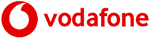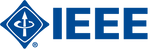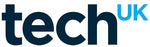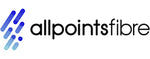Cos'è la configurazione APN? Una guida semplice per tutti
- , di Stephanie Burrell
- 16 tempo di lettura minimo
Nell'era digitale di oggi, rimanere connessi è più importante che mai e comprendere le basi della tecnologia mobile può fare un'enorme differenza. Un termine chiave che potresti aver incontrato è "configurazione APN". Ma cos’è la configurazione APN e perché è importante? L'APN, o Access Point Name, è un'impostazione cruciale sul tuo telefono cellulare che connette il tuo dispositivo a Internet tramite il tuo fornitore di servizi. Questa configurazione determina il modo in cui il telefono comunica con la rete, influenzando tutto, dalla navigazione sul Web all'invio di messaggi. In questa guida analizzeremo il concetto di configurazione APN in termini semplici, rendendolo accessibile e di facile comprensione per tutti, indipendentemente dalle competenze tecniche.
Comprendere la configurazione APN
Cos'è la configurazione APN?
La configurazione APN è il processo di impostazione del nome del punto di accesso sul tuo dispositivo mobile. Essenzialmente, funge da gateway tra il telefono e Internet. Quando utilizzi i dati mobili, il tuo dispositivo deve comunicare con la rete del tuo fornitore di servizi per consentire l'accesso ai servizi online. È qui che entra in gioco l’APN. Contiene informazioni importanti come l'indirizzo IP della rete, i metodi di autenticazione e altre impostazioni necessarie per questa connessione. Senza la corretta configurazione APN, il tuo telefono potrebbe avere difficoltà a connettersi a Internet o potrebbe non connettersi affatto. Comprendere e avere le impostazioni APN corrette garantisce navigazione, streaming video e messaggistica senza interruzioni. Sapere cosa comporta la configurazione APN può salvarti da problemi di connettività, soprattutto quando cambi fornitore di servizi o viaggi all'estero. Semplifica il modo in cui il tuo dispositivo effettua l'importantissima connessione al mondo digitale.
Importanza delle impostazioni APN
Le impostazioni APN sono fondamentali per garantire che il tuo dispositivo mobile si connetta correttamente al servizio Internet del tuo provider di rete. Senza la corretta configurazione APN, il tuo dispositivo potrebbe riscontrare velocità dei dati lente o problemi di connettività. Ciò è particolarmente importante quando si fa affidamento sui dati mobili per accedere al Web, inviare e-mail o utilizzare app che richiedono una connessione Internet. Inoltre, le corrette impostazioni APN abilitano funzionalità come il servizio di messaggistica multimediale (MMS), che consente di inviare immagini e video tramite testo. Se viaggi all'estero, comprendere la configurazione APN diventa ancora più importante. Reti diverse potrebbero richiedere impostazioni APN diverse per consentire al dispositivo di eseguire il roaming in modo efficace. Impostazioni errate possono portare a costi dati più elevati o alla completa disconnessione dai servizi dati mobili. Avere le impostazioni APN corrette ti garantisce un'esperienza mobile senza interruzioni, mantenendoti connesso ovunque tu sia. Ciò rende la comprensione e la configurazione dell'APN uno sforzo utile.
Idee sbagliate comuni
Esistono diversi malintesi sulla configurazione dell'APN che possono creare confusione. Un mito comune è che le impostazioni APN siano universali e non debbano essere modificate quando si cambia operatore o si viaggia all'estero. In realtà, ciascun provider di rete dispone di impostazioni APN specifiche su misura per il proprio sistema e l'utilizzo di impostazioni errate può causare problemi di connettività. Un altro malinteso è che la configurazione APN sia solo per individui esperti di tecnologia. Sebbene possa sembrare tecnico, la maggior parte degli smartphone moderni semplifica il processo, spesso configurando automaticamente le impostazioni APN per te. Alcune persone credono che le impostazioni APN errate influenzino solo la navigazione in Internet. Tuttavia, queste impostazioni influiscono su tutte le attività relative ai dati, incluso l'utilizzo delle app e la messaggistica multimediale. Infine, molti presumono che, una volta impostate, le impostazioni APN non debbano mai essere rivisitate. Le modifiche alle politiche di rete o gli aggiornamenti al software del dispositivo potrebbero richiedere una revisione e una regolazione di queste impostazioni. Comprendere questi malintesi può aiutarti a gestire la tua connessione dati mobile in modo più efficace.
Impostazione della configurazione APN
Guida passo passo
L'impostazione della configurazione APN è semplice una volta conosciuti i passaggi. Innanzitutto, accedi all'app "Impostazioni" sul tuo dispositivo mobile. Da lì, vai a "Reti mobili" o "Reti cellulari", a seconda del tuo dispositivo. Successivamente, cerca l'opzione "Nomi punti di accesso". Qui puoi visualizzare le configurazioni esistenti o aggiungere un nuovo APN. Per aggiungere, seleziona "Nuovo APN" o un'opzione simile, che aprirà un modulo per l'immissione delle impostazioni. Inserisci i dettagli forniti dal tuo operatore di rete, che in genere includono nome, APN, proxy, porta, nome utente e password. Assicurati che tutti i campi siano compilati accuratamente per evitare problemi di connessione. Dopo aver inserito le informazioni, salva le nuove impostazioni APN. Infine, seleziona il nuovo APN dall'elenco per attivarlo. Riavvia il dispositivo per garantire che le modifiche abbiano effetto. Questo processo può variare leggermente tra i dispositivi, ma i passaggi generali rimangono coerenti. Seguendo questi passaggi il tuo dispositivo si connetterà perfettamente al tuo provider di rete.
Suggerimenti per la risoluzione dei problemi
Se riscontri problemi con la configurazione dell'APN, è necessario considerare diversi passaggi per la risoluzione dei problemi. Innanzitutto, ricontrolla le impostazioni APN che hai inserito rispetto a quelle fornite dal tuo operatore di rete. Anche errori minori possono influire sulla connettività, quindi la precisione è fondamentale. Se le impostazioni sono corrette ma i problemi persistono, prova a riavviare il dispositivo. Ciò può aggiornare il sistema e applicare eventuali modifiche recenti. Un altro suggerimento è quello di disattivare e riattivare i dati mobili, in modo da ripristinare la connessione. Assicurati di avere un segnale mobile forte; una scarsa ricezione può simulare problemi relativi all'APN. Se utilizzi un dispositivo dual SIM, verifica che sia selezionata la SIM corretta per l'accesso ai dati mobili. Inoltre, controlla eventuali aggiornamenti software per il tuo dispositivo, poiché a volte possono risolvere problemi di compatibilità con le impostazioni di rete. Se tutto il resto fallisce, è consigliabile contattare il proprio operatore telefonico per ricevere supporto. Possono fornire indicazioni specifiche su misura per i requisiti della loro rete. Seguire questi suggerimenti può aiutare a garantire una connessione dati mobile stabile.
Istruzioni specifiche del dispositivo
La configurazione dell'APN può variare leggermente tra i diversi dispositivi, quindi è importante seguire le istruzioni specifiche per il modello del tuo telefono. Per i dispositivi Android, la procedura generalmente prevede l'accesso a "Impostazioni", la selezione di "Rete e Internet", quindi "Rete mobile" e infine "Nomi punti di accesso". Qui puoi aggiungere o modificare un APN. Sugli iPhone, il percorso è solitamente "Impostazioni", quindi "Dati mobili", seguito da "Rete dati mobile". È essenziale inserire i dettagli esatti forniti dal tuo operatore per garantire la corretta configurazione. Per i dispositivi meno comuni, come quelli che utilizzano Windows o altri sistemi operativi, consultare il manuale dell'utente o il sito Web del produttore può fornire indicazioni. Alcuni dispositivi potrebbero configurare automaticamente le impostazioni APN all'inserimento della scheda SIM. Tuttavia, se si verificano problemi, potrebbe essere necessaria la configurazione manuale. Assicurati sempre che il software del tuo dispositivo sia aggiornato, poiché gli aggiornamenti possono influire sul modo in cui si accede e si configurano le impostazioni APN. Adattare la configurazione al tuo dispositivo specifico garantisce connettività e prestazioni ottimali.
Vantaggi di una corretta configurazione APN
Connettività migliorata
La corretta configurazione dell'APN migliora in modo significativo la connettività del tuo dispositivo, garantendo un'esperienza mobile senza interruzioni. Utilizzando le impostazioni corrette, il telefono può connettersi in modo efficiente ai servizi Internet del provider di rete, offrendo un accesso affidabile alle risorse online. Ciò significa navigazione web più veloce, streaming video più fluido e accesso ininterrotto ad app e servizi basati su cloud. Con le impostazioni APN ottimizzate, la latenza viene ridotta, garantendo tempi di risposta più rapidi per applicazioni e pagine Web. Inoltre, le impostazioni APN configurate correttamente consentono alla messaggistica multimediale e ad altri servizi dipendenti dai dati di funzionare senza intoppi. Ciò è particolarmente vantaggioso per gli utenti che fanno spesso affidamento sui dati mobili per lavoro o viaggi, poiché garantisce che rimangano connessi senza interruzioni inutili. Inoltre, una connettività migliorata tramite una corretta configurazione APN può migliorare l'efficienza della batteria, poiché il tuo dispositivo non ha bisogno di lavorare tanto per mantenere una connessione stabile. In definitiva, ciò porta a un’esperienza mobile più soddisfacente ed efficiente, adattata alle moderne esigenze di connettività.
Miglioramento dell'utilizzo dei dati mobili
La corretta configurazione dell'APN gioca un ruolo cruciale nell'ottimizzazione dell'utilizzo dei dati mobili. Assicurandoti che il tuo dispositivo sia configurato correttamente, puoi evitare un consumo non necessario di dati che potrebbe verificarsi con impostazioni configurate in modo errato. Impostazioni APN precise consentono al tuo dispositivo di gestire in modo efficiente le sessioni di dati, riducendo l'utilizzo dei dati in background che altrimenti potrebbe esaurire la disponibilità di dati. Ciò aiuta a evitare addebiti imprevisti sulla bolletta del cellulare. Inoltre, quando le impostazioni APN sono configurate correttamente, il tuo dispositivo può dare priorità ai servizi dati essenziali, garantendo che attività importanti come la sincronizzazione della posta elettronica, la navigazione e gli aggiornamenti delle app vengano completate in modo efficace. Per le persone che devono gestire piani dati limitati, l'utilizzo efficiente dei dati diventa fondamentale. Una corretta configurazione consente inoltre un utilizzo efficace delle funzionalità di compressione e salvataggio dei dati offerte da molti provider di rete. In definitiva, avere le impostazioni APN corrette garantisce che i tuoi dati mobili vengano utilizzati in modo giudizioso, offrendo un'esperienza mobile equilibrata ed economica senza sacrificare la qualità della connettività.
Esperienza di roaming senza interruzioni
La corretta configurazione dell'APN è essenziale per un'esperienza di roaming senza interruzioni, soprattutto quando si viaggia all'estero. Paesi e provider di rete diversi potrebbero richiedere impostazioni APN specifiche per garantire che il tuo dispositivo si connetta senza problemi alle loro reti. Avendo la corretta configurazione dell'APN, puoi evitare problemi comuni come perdere l'accesso a Internet o dover affrontare costi esorbitanti per i dati. Le impostazioni APN configurate correttamente consentono al telefono di adattarsi automaticamente alle reti locali, fornendo un servizio ininterrotto per funzioni essenziali come navigazione web, navigazione e app di comunicazione. Ciò è particolarmente utile per i viaggiatori d'affari che fanno affidamento su una connettività costante. Inoltre, un APN ben configurato aiuta a gestire i dati in modo efficiente, garantendo che l'utilizzo rimanga entro limiti ragionevoli per evitare costi imprevisti. Molti operatori forniscono impostazioni APN specifiche per il roaming internazionale e l'aggiornamento di queste impostazioni prima del viaggio può salvarti da potenziali grattacapi. In definitiva, un'esperienza di roaming senza interruzioni dipende da una configurazione APN accurata, rendendola un aspetto vitale della moderna connettività mobile.
Problemi comuni di configurazione APN
Problemi di connettività
I problemi di connettività sono un problema tipico derivante da una configurazione APN errata. Quando le impostazioni APN sono errate o obsolete, il tuo dispositivo potrebbe avere difficoltà a stabilire una connessione stabile con la rete, con conseguente rallentamento della velocità di Internet o completa disconnessione. Questo può essere frustrante, soprattutto quando fai affidamento sui dati mobili per attività essenziali. Impostazioni errate possono anche impedirti di inviare o ricevere MMS, poiché questi servizi richiedono dettagli APN specifici per funzionare. Spesso i problemi di connettività si manifestano dopo aver cambiato provider di rete o aggiornato il software del dispositivo, il che potrebbe ripristinare o alterare le impostazioni APN. Per risolvere questi problemi, verifica che le impostazioni APN corrispondano a quelle fornite dal tuo operatore. Se i problemi persistono, prova a ripristinare le impostazioni di rete sul tuo dispositivo e a reinserire le informazioni APN. Se riscontri ancora problemi di connettività, è consigliabile contattare il tuo operatore telefonico per ricevere supporto, poiché può offrire soluzioni specifiche su misura per i requisiti di rete.
Impostazioni errate
Impostazioni APN errate sono una causa frequente di problemi di connettività sui dispositivi mobili. Quando queste impostazioni non sono in linea con i requisiti del tuo provider di rete, possono verificarsi problemi come l'impossibilità di accedere ai dati mobili, inviare MMS o riscontrare velocità Internet lente. Questi problemi si verificano spesso quando si cambia operatore telefonico, si inserisce una nuova scheda SIM o dopo un ripristino del dispositivo, poiché le impostazioni predefinite potrebbero non corrispondere a configurazioni di rete specifiche. È importante confrontare i dettagli APN attuali con quelli forniti dal tuo fornitore di servizi per garantirne la precisione. Errori semplici, come campi digitati in modo errato come il nome APN, il nome utente o il tipo di autenticazione, possono interrompere la connessione. Per correggere le impostazioni errate, accedi al menu APN del tuo dispositivo, inserisci attentamente i dettagli corretti e salva le modifiche. Il riavvio successivo del dispositivo aiuta ad applicare la nuova configurazione. Se i problemi persistono, contattare il tuo operatore per ottenere informazioni APN precise può aiutarti a risolverli.
Compatibilità di rete
Possono verificarsi problemi di compatibilità di rete quando le impostazioni APN non corrispondono ai requisiti tecnici della rete mobile a cui stai tentando di connetterti. Ogni provider di rete ha parametri specifici che devono essere soddisfatti affinché i dispositivi comunichino in modo efficace. I problemi di compatibilità sono comuni quando si passa da un tipo di rete all'altro, come 3G, 4G o 5G, o quando si utilizza un dispositivo non originariamente progettato per la rete locale. Ad esempio, un telefono acquistato in un paese potrebbe non funzionare automaticamente con le reti di un altro a causa delle diverse bande di frequenza e tecnologie. Per risolvere i problemi di compatibilità di rete, assicurati che il tuo dispositivo supporti le frequenze e le tecnologie del provider scelto. L'aggiornamento delle impostazioni APN alla configurazione più recente fornita dal tuo operatore può aiutare a risolvere le discrepanze. Se i problemi di compatibilità persistono, consulta il tuo operatore per un consiglio o valuta la possibilità di utilizzare un dispositivo che sia completamente compatibile con i requisiti della rete. Garantire la compatibilità di rete è fondamentale per mantenere una connettività mobile senza interruzioni.
Suggerimenti avanzati per la configurazione APN
Personalizzazione delle impostazioni APN
La personalizzazione delle impostazioni APN può ottimizzare le prestazioni del tuo dispositivo mobile e adattarlo alle tue esigenze specifiche. Sebbene le impostazioni predefinite fornite dal tuo operatore generalmente garantiscano la connettività di base, la personalizzazione di queste impostazioni a volte può produrre risultati migliori. Ad esempio, puoi modificare parametri quali il server proxy, la porta e il tipo di autenticazione per migliorare la velocità e l'affidabilità. Gli utenti esperti potrebbero adattare il protocollo APN a IPv4/IPv6 per migliorare la compatibilità e le prestazioni con le reti moderne. Inoltre, la personalizzazione del tipo APN per includere funzioni specifiche come "predefinito", "mms" e "supl" può garantire che tutti i servizi, inclusa la navigazione in Internet e la messaggistica multimediale, funzionino senza problemi.
Prima di apportare qualsiasi modifica, è consigliabile annotare le impostazioni originali nel caso in cui sia necessario ripristinarle. Sperimentare diverse configurazioni può aiutarti a trovare la configurazione ottimale per il tuo dispositivo e i tuoi modelli di utilizzo. Tuttavia, procedi con cautela, poiché impostazioni errate possono interrompere la connettività. Consulta sempre le linee guida del tuo operatore per assicurarti che eventuali personalizzazioni siano in linea con i requisiti della sua rete.
Considerazioni sulla sicurezza
Quando si personalizzano le impostazioni APN, la sicurezza dovrebbe essere una priorità assoluta. Configurazioni improprie possono esporre il tuo dispositivo a vulnerabilità, rendendo più semplice l'intercettazione dei dati da parte di entità malintenzionate. Per migliorare la sicurezza, assicurati che le impostazioni APN includano metodi di autenticazione affidabili. L'utilizzo di tipi sicuri come PAP (Password Authentication Protocol) o CHAP (Challenge Handshake Authentication Protocol) può proteggere la tua connessione. Evita di utilizzare APN aperti o pubblici, poiché possono essere meno sicuri e più suscettibili agli attacchi.
È inoltre essenziale aggiornare regolarmente il software e il firmware del dispositivo, poiché questi aggiornamenti spesso includono patch di sicurezza che proteggono dalle nuove minacce. Se il tuo provider di rete supporta connessioni crittografate, abilita queste opzioni per proteggere ulteriormente i tuoi dati. Inoltre, fai attenzione nel condividere le tue impostazioni APN, poiché possono contenere informazioni sensibili che, se compromesse, potrebbero portare ad accessi non autorizzati. Dando priorità alla sicurezza nella configurazione APN, puoi usufruire di un'esperienza Internet mobile più sicura e affidabile.
Tendenze future nella configurazione APN
Poiché la tecnologia mobile continua ad evolversi, le tendenze future nella configurazione APN sono destinate a migliorare la connettività e l'esperienza utente. Una tendenza significativa è la crescente adozione delle reti 5G, che richiedono impostazioni APN più sofisticate per gestire velocità dei dati più elevate e una latenza inferiore. Man mano che il 5G diventa sempre più diffuso, la configurazione APN automatica e dinamica diventerà probabilmente uno standard, consentendo ai dispositivi di passare senza problemi tra diversi tipi di rete e provider senza intervento manuale.
Un’altra tendenza emergente è l’integrazione dei dispositivi Internet of Things (IoT), che necessitano di impostazioni APN specializzate per una gestione e una sicurezza efficienti dei dati. I provider si stanno inoltre concentrando sullo sviluppo di configurazioni APN più intelligenti in grado di adattarsi in tempo reale alle mutevoli condizioni della rete, garantendo prestazioni ottimali.
Anche le misure di sicurezza migliorate, come le impostazioni APN crittografate e i protocolli di autenticazione avanzati, diventeranno sempre più diffuse man mano che le minacce informatiche continuano ad evolversi. Queste tendenze indicano un futuro in cui la configurazione APN svolgerà un ruolo ancora più critico nel garantire una connettività mobile sicura e senza interruzioni.
Altro dal castello di Wray
Glossario delle telecomunicazioni
Webinar
Scuola di Tecnologia ICT
Scuola di Gestione ICT
Corsi di formazione in ingegneria radiofonica