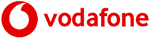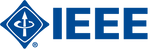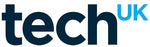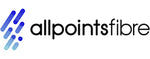Understanding PCI-E Slots: A Simple Guide for Everyone
- , by Stephanie Burrell
- 9 min reading time
In the world of personal computing, understanding the components inside your PC can feel a bit like deciphering a foreign language. One such component that often leaves people scratching their heads is the PCI-E slot. Standing for Peripheral Component Interconnect Express, a PCI-E slot is a crucial part of your computer’s motherboard. It serves as a connector for various expansion cards, such as graphics cards, sound cards, and network cards, allowing you to enhance your computer's capabilities. In this guide, we will explore the purpose and mechanics of PCI-E slots in a straightforward manner, ensuring that even those new to the subject can grasp their significance and function.
What Are PCI-E Slots?
Basics of PCI-E Technology
PCI-E, or Peripheral Component Interconnect Express, is a high-speed interface standard used to connect various hardware components within a computer. It supersedes older standards like PCI and AGP, providing faster data transfer rates and greater flexibility for modern computing needs. The technology is based on a serial communication system, which means it sends data in a single stream, unlike older parallel methods. This allows for more efficient data handling, reducing bottlenecks and improving overall performance. PCI-E slots come in different sizes, typically x1, x4, x8, and x16, which represent the number of lanes available for data transfer. More lanes equate to faster data rates, which is why high-performance components, like graphics cards, often utilise x16 slots. Understanding the basics of PCI-E technology is crucial for anyone looking to upgrade or build a PC, as it directly impacts the choice and compatibility of expansion cards.
Importance in Modern Computers
PCI-E slots are indispensable in modern computers, serving as the backbone for customisation and performance enhancement. These slots allow users to add various expansion cards, making it possible to tailor a computer's functionality to specific needs. For instance, gamers and graphic designers can install high-performance graphics cards to handle demanding visual tasks. Similarly, sound engineers can add advanced sound cards to improve audio output quality. Network professionals might use PCI-E slots to add faster or additional network interfaces. The versatility of PCI-E slots ensures that as technology progresses, computers can adapt by integrating new components. This adaptability is crucial for prolonging the life and relevance of a PC, providing an economical way to keep up with technological advancements. Moreover, PCI-E's high-speed data transfer capabilities ensure that added components operate efficiently, maintaining smooth performance even with intensive computing tasks.
Types of PCI-E Slots
Different Slot Sizes
PCI-E slots come in a variety of sizes, each designed to accommodate different types of expansion cards and their specific data transfer requirements. The most common sizes are x1, x4, x8, and x16. These numbers represent the number of lanes each slot has, with more lanes allowing for greater bandwidth. An x1 slot has a single lane and is typically used for less data-intensive cards like sound or network cards. On the other hand, an x16 slot, having sixteen lanes, is ideal for high-performance graphics cards that require substantial data throughput to function optimally. It’s important to note that a smaller card can often fit into a larger slot if space permits, but it will operate at the speed of its native design. Understanding these slot sizes is crucial when planning a computer build or upgrade, as it ensures compatibility between the motherboard and the chosen expansion cards.
Variations in Slot Speeds
While PCI-E slots are categorised by the number of lanes they possess, another critical factor is their speed, which is defined by the PCI-E generation. The most common generations are PCI-E 2.0, 3.0, and 4.0, with each subsequent generation offering double the data transfer rate of the previous one. For instance, a PCI-E 3.0 slot provides a maximum throughput of about 1 GB/s per lane, whereas PCI-E 4.0 doubles this capacity to approximately 2 GB/s per lane. This increase in speed means more data can be transferred in the same amount of time, which is vital for high-performance components like modern graphics cards and NVMe SSDs. However, not all motherboards support the latest generation, so it’s important to ensure compatibility. Selecting a slot with the appropriate speed ensures optimal performance of connected devices, making understanding these variations key to building a future-proof and efficient computing system.
Installing and Using PCI-E Cards
Step-by-Step Installation Guide
Installing a PCI-E card is a straightforward process, but it requires some care to ensure proper functionality. Begin by powering off your computer and unplugging it from the mains to avoid any electrical hazards. Next, open the computer case, usually by unscrewing the side panel. Identify the appropriate PCI-E slot for your card. If necessary, remove the metal bracket covering the slot on the case's back panel. Carefully align the card's connector with the slot, ensuring it is level. Gently but firmly press the card into the slot until it is securely seated. Some motherboards may have a latch that clicks into place. Secure the card to the case using the screw that held the bracket. Close the case, reconnect the power, and boot up your computer. Once powered on, install any required drivers for the card to function correctly. This methodical approach ensures the card is installed safely and correctly.
Troubleshooting Common Issues
Even with careful installation, you might encounter issues with PCI-E cards. If the card is not being recognised, first ensure it is properly seated in the slot. Power down the computer, open the case, and gently press the card to check it is fully inserted. If the issue persists, verify that the card is compatible with your motherboard's PCI-E version. Incompatibilities, although rare, can cause recognition problems. Another potential issue could be outdated drivers. Ensure you have downloaded and installed the latest drivers from the manufacturer's website. If the card is still not functioning, try inserting it into a different PCI-E slot, if available, to rule out a faulty slot. Additionally, check your computer's BIOS settings to ensure the slot is enabled. If problems continue, consulting the card's manual or reaching out to the manufacturer's support team can provide further assistance. These steps can often resolve most common PCI-E card issues efficiently.
Benefits of Upgrading PCI-E Slots
Enhanced Performance Capabilities
Upgrading your PCI-E slots can significantly enhance your computer’s performance capabilities. Newer PCI-E generations offer increased data transfer rates, which directly impacts the speed and efficiency of installed components like graphics cards and SSDs. For example, upgrading from PCI-E 3.0 to PCI-E 4.0 can double the bandwidth available to these components, allowing for faster data processing and reduced load times. This is particularly beneficial for tasks that require high data throughput, such as gaming, video editing, or running virtual machines. Enhanced performance means components work more efficiently, leading to a smoother and more responsive computing experience. Additionally, upgrading can future-proof your system, ensuring compatibility with the latest high-performance devices that require higher data transfer rates. This investment not only boosts current performance but also extends the lifespan of your system by keeping it up-to-date with evolving technology standards. Overall, upgrading PCI-E slots can be a strategic move to maximise your PC's capabilities.
Future-Proofing Your System
Upgrading your PCI-E slots is a strategic approach to future-proofing your computer system. With each new generation of PCI-E, data transfer rates and slot capabilities are enhanced, making them compatible with increasingly advanced hardware and applications. By upgrading, you ensure your system can support the latest and most demanding graphics cards, storage solutions, and other expansion cards that require high bandwidth. This forward-thinking approach means that as new technologies emerge, your computer will be ready to accommodate these advancements without needing further immediate upgrades. This not only extends the lifespan of your current setup but also saves money in the long run by reducing the need for complete system overhauls. Additionally, a future-proofed system enhances resale value, as potential buyers are often interested in machines that won't require immediate upgrades. Thus, investing in upgraded PCI-E slots is a wise decision for anyone looking to maintain an adaptable and robust computing environment.
Common PCI-E Slot Mistakes
Avoiding Compatibility Issues
Avoiding compatibility issues with PCI-E slots requires careful consideration of both the motherboard specifications and the expansion cards being used. One common mistake is assuming all PCI-E slots and cards are interchangeable without checking their respective generations or lane counts. While most PCI-E cards are backward compatible, they may not perform optimally if installed in a slot of an older generation with fewer lanes. It's crucial to match the card's requirements with the slot's capabilities to ensure efficient performance. Additionally, ensure that your power supply unit can handle the power demands of the new components, particularly high-performance graphics cards. Another compatibility factor is the physical size of the card; make sure your computer case has enough space to accommodate it. Checking the motherboard's manual for compatibility details can prevent these issues. By taking these steps, you can avoid common pitfalls and ensure a smooth integration of new components into your system.
Missteps During Installation
During the installation of PCI-E cards, several common missteps can lead to functional issues or hardware damage. A frequently overlooked step is not powering down and unplugging the computer before beginning installation, which can cause electrical shorts and damage components. Another mistake is improperly seating the card in the slot. It’s crucial to ensure the card is fully and evenly inserted to avoid connectivity problems. Take care not to force the card, as this might damage both the card and the motherboard. Failing to secure the card with screws can lead to poor contact or physical damage over time, especially if the computer is moved. Additionally, neglecting to install or update the necessary drivers can prevent the card from functioning correctly. Double-checking each step of the process, from securing connections to verifying driver installation, can prevent these missteps and ensure a successful PCI-E card installation.