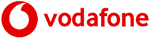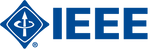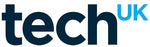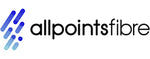Understanding APN in Telecoms: A Straightforward Guide for Beginners
- , by Stephanie Burrell
- 17 min reading time
In today’s digital age, staying connected is more important than ever, and understanding the basics of mobile technology can make a world of difference. One key term you might have come across is ‘APN configuration’. But what is APN configuration, and why does it matter? APN, or Access Point Name, is a crucial setting on your mobile phone that connects your device to the internet via your service provider. The access point name (APN) acts as the gateway that directs data traffic between your device and the internet, making it a foundational element of mobile network connectivity. This configuration determines how your phone communicates with the network, affecting everything from web browsing to sending messages. In this guide, we will break down the concept of APN configuration in simple terms, making it accessible and easy to understand for everyone, regardless of technical expertise.
Understanding APN Configuration
What is APN Configuration?
APN configuration is the process of setting up the Access Point Name on your mobile device. Essentially, it acts as the gateway between your phone and the internet. When you use mobile data, your device needs to communicate with your service provider’s network to grant access to online services. This is where the APN comes into play. It contains important information such as the network’s IP address, authentication methods, and other settings necessary for this connection. Key components of APN settings include the network identifier, operator identifier, and mobile country code (MCC). The network identifier defines the external network your device connects to, the operator identifier links the APN to your mobile network operator using MCC and MNC codes, and the mobile country code helps ensure your device connects to the correct network, especially during international roaming or IoT applications. Without the correct APN configuration, your phone might struggle to connect to the internet or may not connect at all. Understanding and having the correct APN settings ensures seamless browsing, video streaming, and messaging. Knowing what APN configuration entails can save you from connectivity issues, especially when switching service providers or travelling internationally. It simplifies how your device makes the all-important connection to the digital world.
You can access APN settings through your device's menu, typically under 'Network & Internet' or 'Mobile Network,' where you can view and modify access point name settings and access APN settings as needed.
Importance of APN Settings
APN settings are vital for ensuring your mobile device connects correctly to your network provider’s internet service. Most devices come with default APN settings provided by the network operator, which are designed to ensure a properly configured access point for optimal connectivity. Without the right APN configuration, your device may experience slow data speeds or connectivity issues. This is particularly crucial when you rely on mobile data for accessing the web, sending emails, or using apps that require an internet connection. Moreover, correct APN settings enable features like Multimedia Messaging Service (MMS), which allows you to send pictures and videos via text.
If you travel abroad, understanding APN configuration becomes even more important. Different networks may require different APN settings to allow your device to roam effectively. Public APNs route data over the public internet, which can increase vulnerability, while private network connections provide enhanced security and data protection by keeping data within a secure, controlled environment. Incorrect settings can lead to higher data charges or complete disconnection from mobile data services. Having the correct APN settings ensures you enjoy a seamless mobile experience, keeping you connected wherever you are. This makes understanding and configuring APN a worthwhile endeavour.
Common Misconceptions
There are several misconceptions about APN configuration that can lead to confusion. One common myth is that APN settings are universal and do not need to be adjusted when switching carriers or travelling abroad. In reality, each network provider has specific APN settings tailored to their system, and using incorrect settings can result in connectivity issues. Modifying APN settings may be necessary when switching carriers or for advanced security scenarios, such as when only provisioned devices are allowed access to certain networks. Another misconception is that APN configuration is only for tech-savvy individuals. While it may seem technical, most modern smartphones simplify the process, often automatically configuring APN settings for you. Some people believe that incorrect APN settings will only affect internet browsing. However, these settings impact all data-related activities, including app usage and multimedia messaging. Lastly, many assume that once set, APN settings never need to be revisited. Changes in network policies or updates to your device’s software may necessitate a review and adjustment of these settings. Understanding these misconceptions can help you manage your mobile data connection more effectively.
Setting Up APN Configuration
Step-by-Step Guide
Setting up APN configuration is straightforward once you know the steps. First, access the ‘Settings’ app on your mobile device. From there, navigate to ‘Mobile Networks’ or ‘Cellular Networks’, depending on your device. Next, look for the ‘Access Point Names’ option—this is where you access APN settings and locate the access point name settings to view or modify them. Here, you can view existing configurations or add a new APN. To add, select ‘New APN’ or a similar option, which will open a form for inputting settings. Enter the details provided by your network carrier, which typically include the name, APN, proxy, port, username, and password. Modifying APN settings may be necessary to match carrier requirements, especially for custom or private networks. Ensure all fields are filled accurately to avoid connection issues. After entering the information, save the new APN settings. Finally, select the new APN from the list to activate it. Restart your device to ensure changes take effect. This process may vary slightly between devices, but the general steps remain consistent. Following these steps ensures your device connects seamlessly to your network provider.
Troubleshooting Tips
If you’re experiencing issues with APN configuration, there are several troubleshooting steps to consider. First, double-check the APN settings you’ve entered against those provided by your network carrier. Even minor errors can affect connectivity, so accuracy is crucial. Incorrect APN settings can disrupt routing data and affect network traffic, leading to issues with data traffic flow. If settings are correct but problems persist, try restarting your device. This can refresh the system and apply any recent changes. Another tip is to toggle mobile data off and on again, which can reset the connection. Ensure that you have a strong mobile signal; poor reception can mimic APN-related issues. If you’re using a dual SIM device, verify that the correct SIM is selected for mobile data access. Additionally, check for any software updates for your device, as these can sometimes resolve compatibility issues with network settings. If all else fails, contacting your carrier for support is advisable. They can provide specific guidance tailored to their network requirements. Following these tips can help ensure a stable mobile data connection.
For advanced users, if standard troubleshooting does not resolve the issue, check whether your setup requires static IP addresses or remote access, as these can impact connectivity and secure data transmission.
Device-Specific Instructions
APN configuration can vary slightly between different devices, so it’s important to follow instructions specific to your phone model. For Android devices, the process generally involves navigating to ‘Settings’, selecting ‘Network & Internet’, then ‘Mobile Network’, and finally ‘Access Point Names’. Here, you can add or edit an APN. On iPhones, the path is usually ‘Settings’, then ‘Mobile Data’, followed by ‘Mobile Data Network’. It’s essential to enter the exact details provided by your carrier to ensure correct configuration. For less common devices, such as those using Windows or other operating systems, consulting the user manual or the manufacturer’s website can provide guidance. Some devices may automatically configure APN settings upon inserting a SIM card. However, if issues arise, manual configuration might be necessary. Always ensure your device software is up-to-date, as updates can impact how APN settings are accessed and configured.
For less common devices, such as an IoT device, unique APN configurations are often required to ensure reliable IoT connectivity and optimal performance. Tailoring the setup to your specific device ensures optimal connectivity and performance. Some users or businesses may also require tailored connectivity solutions for specialized devices or applications.
Benefits of Proper APN Configuration
Enhanced Connectivity
Proper APN configuration significantly enhances your device’s connectivity, ensuring a seamless mobile experience. APN settings enable your device to connect to the cellular network and establish reliable data connections, which are essential for accessing the internet and online services. By using the correct settings, your phone can efficiently connect to your network provider’s internet services, offering reliable access to online resources. This means faster web browsing, smoother video streaming, and uninterrupted access to cloud-based apps and services. With optimised APN settings, latency is reduced, providing quicker response times for applications and web pages. Moreover, correctly configured APN settings enable multimedia messaging and other data-dependent services to function without a hitch. This is particularly beneficial for users who frequently rely on mobile data for work or travel, as it ensures they remain connected without unnecessary disruptions. Additionally, enhanced connectivity through proper APN configuration can improve battery efficiency, as your device does not need to work as hard to maintain a stable connection. Ultimately, this leads to a more satisfying and efficient mobile experience, tailored to modern connectivity demands.
For advanced users or businesses, using a private APN can provide enhanced connectivity and security when connecting to the cellular network, making it ideal for sensitive or critical data transmission.
Improved Mobile Data Usage
Proper APN configuration plays a crucial role in optimising mobile data usage. By ensuring your device is correctly set up, you can prevent unnecessary data consumption that might occur with misconfigured settings. Accurate APN settings allow your device to efficiently manage data sessions, reducing background data usage that could otherwise deplete your data allowance. Proper APN configuration can also help manage IP addresses assigned to your device, and in some cases, assign a static IP address for consistent device identification and reliable data usage tracking. This helps in avoiding unexpected charges on your mobile bill. Additionally, when APN settings are properly configured, your device can prioritise essential data services, ensuring important activities like email syncing, browsing, and app updates are completed effectively. For individuals who need to manage limited data plans, efficient data usage becomes imperative. Proper configuration also allows for effective use of compression and data-saving features offered by many network providers. Ultimately, having the correct APN settings ensures that your mobile data is used judiciously, offering a balanced and cost-effective mobile experience without sacrificing connectivity quality.
Seamless Roaming Experience
Proper APN configuration is essential for a seamless roaming experience, especially when travelling internationally. Different countries and network providers may require specific APN settings to ensure your device connects smoothly to their networks. By having the correct APN setup, you can avoid common issues such as losing internet access or facing exorbitant data charges. Properly configured APN settings allow your phone to automatically adapt to local networks, providing uninterrupted service for essential functions like web browsing, navigation, and communication apps. APN settings use the mobile network code (MNC) to identify and connect your device to the correct provider when roaming, ensuring proper network access and data routing. This is particularly useful for business travellers who rely on constant connectivity. Additionally, a well-configured APN helps in managing data efficiently, ensuring that your usage remains within reasonable limits to avoid unexpected costs. Many carriers provide specific APN settings for international roaming, and updating these settings before travelling can save you from potential headaches. Ultimately, a seamless roaming experience hinges on accurate APN configuration, making it a vital aspect of modern mobile connectivity.
For organizations, private APNs can be configured to allow secure access to external corporate infrastructure while traveling, providing enhanced security and control over sensitive data.
Common APN Configuration Issues
Connectivity Problems
Connectivity problems are a typical issue stemming from improper APN configuration. When APN settings are incorrect or outdated, your device may struggle to establish a stable connection with the network, leading to slow internet speeds or complete disconnection. Improper APN settings can also disrupt the ability to route data efficiently, affecting bandwidth allocation and data prioritization, and may compromise network security by exposing your connection to potential threats or unauthorized access. This can be frustrating, especially when you’re reliant on mobile data for essential tasks. Incorrect settings can also prevent you from sending or receiving MMS, as these services require specific APN details to function. Often, connectivity issues manifest after switching network providers or updating your device’s software, which might reset or alter APN settings. To resolve these problems, verify that your APN settings match those provided by your carrier. If issues persist, try resetting the network settings on your device and re-entering the APN information. If you’re still experiencing connectivity problems, contacting your carrier for support is advisable, as they can offer specific solutions tailored to their network requirements.
Incorrect Settings
Incorrect APN settings are a frequent cause of connectivity issues on mobile devices. When these settings do not align with the requirements of your network provider, it can lead to problems such as inability to access mobile data, send MMS, or experience slow internet speeds. These issues often arise when switching carriers, inserting a new SIM card, or after a device reset, as default settings may not match specific network configurations. It’s important to compare your current APN details with those provided by your service provider to ensure accuracy. Simple errors, such as mistyped fields like the APN name, username, or authentication type, can disrupt your connection. To rectify incorrect settings, access your device’s APN menu, carefully input the correct details, and save the changes. When updating APN details, note that some applications may require a fixed IP address or special handling of sensitive data, so these requirements should be considered to ensure proper functionality and security. Restarting your device afterwards helps apply the new configuration. If problems continue, reaching out to your carrier for precise APN information can help resolve the issue.
Network Compatibility
Network compatibility issues can occur when APN settings do not match the technical requirements of the mobile network you’re trying to connect to. Each network provider has specific parameters that must be met for devices to communicate effectively. Compatibility problems are common when switching between different network types, such as 3G, 4G, or 5G, or when using a device not originally designed for the local network. For instance, a phone purchased in one country may not automatically work with networks in another due to differing frequency bands and technologies. Some devices or SIM cards are designed specifically for use with private networks, which may require unique APN settings to ensure secure and reliable connectivity. To address network compatibility issues, ensure that your device supports the frequencies and technologies of your chosen provider. Updating your APN settings to the latest configuration provided by your carrier can help resolve discrepancies. If compatibility issues persist, consult your carrier for advice or consider using a device that is fully compatible with the network’s requirements. Ensuring network compatibility is crucial for maintaining seamless mobile connectivity.
Advanced APN Configuration Tips
New Section: APN in Modern Networks
New Section: Choosing the Right APN for Your Needs
New Section: APN Configuration Best Practices
Customising APN Settings
Customising APN settings can optimise your mobile device’s performance and tailor it to your specific needs. While default settings provided by your carrier generally ensure basic connectivity, customising these settings can sometimes yield better results. For example, you can modify parameters such as the proxy server, port, and authentication type to enhance speed and reliability. Advanced users might adjust the APN protocol to IPv4/IPv6 for improved compatibility and performance with modern networks. Additionally, customising the APN type to include specific functions like ‘default’, ‘mms’, and ‘supl’ can ensure all services, including internet browsing and multimedia messaging, operate smoothly. For those with advanced requirements, private APNs can be configured to optimize network traffic and data traffic, providing enhanced security, reliability, and performance for specific applications or business needs.
Before making any changes, it’s wise to note down the original settings in case you need to revert. Experimenting with different configurations can help you find the optimal setup for your device and usage patterns. However, proceed cautiously, as incorrect settings can disrupt connectivity. Always consult your carrier’s guidelines to ensure any customisations align with their network’s requirements.
Security Considerations
When customising APN settings, security should be a top priority. Improper configurations can expose your device to vulnerabilities, making it easier for malicious entities to intercept data. To enhance security, ensure that your APN settings include robust authentication methods. Using secure types such as PAP (Password Authentication Protocol) or CHAP (Challenge Handshake Authentication Protocol) can protect your connection. Avoid using open or public APNs, as these can be less secure and more susceptible to attacks.
It's also essential to regularly update your device's software and firmware, as these updates often include security patches that safeguard against new threats. If your network provider supports encrypted connections, enable these options to further secure your data. Additionally, be cautious about sharing your APN settings, as they can contain sensitive information that, if compromised, could lead to unauthorised access. By prioritising security in your APN configuration, you can enjoy a safer and more reliable mobile internet experience.
Future Trends in APN Configuration
As mobile technology continues to evolve, future trends in APN configuration are set to enhance connectivity and user experience. One significant trend is the increasing adoption of 5G networks, which require more sophisticated APN settings to manage higher data speeds and lower latency. As 5G becomes more widespread, automatic and dynamic APN configuration will likely become standard, allowing devices to seamlessly switch between different network types and providers without manual intervention.
Another emerging trend is the integration of Internet of Things (IoT) devices, which necessitate specialised APN settings for efficient data management and security. Future APN configurations will support advanced use cases like remote monitoring and ensure that only provisioned devices can access sensitive networks, enhancing both control and security for enterprise and IoT deployments. Providers are also focusing on developing smarter APN configurations that can adapt in real-time to changing network conditions, ensuring optimal performance.
Enhanced security measures, such as encrypted APN settings and advanced authentication protocols, will also become more prevalent as cyber threats continue to evolve. These trends indicate a future where APN configuration plays an even more critical role in ensuring seamless and secure mobile connectivity.